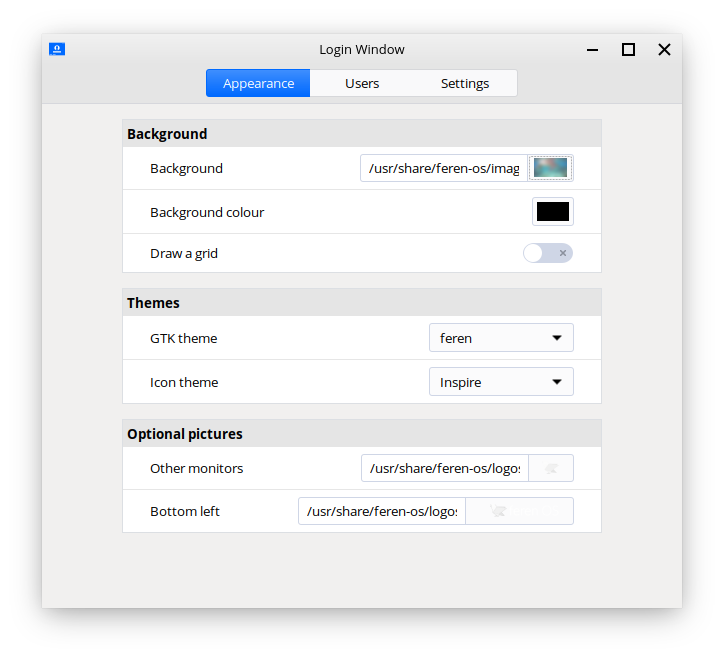Customising the Login Screen¶
Login Window¶
To change login screen related settings, you will want to open up Login Window.
Warning
Only those with administrative privileges or those who can obtain these privileges can open Login Window.
Login Window can be opened via .
The following is a list of what each setting does:
Appearance:
- Background: Sets the background image on the login screen
- Background colour: Fallback background color used in case the image can’t be used
- Draw a grid: Draw a grid pattern over the login screen background
- GTK theme: Sets the application style used in the login screen
- Icon theme: Sets the icon theme used in the login screen
- Other monitors: Sets the logo that appears in the center of extra monitors (if applicable) that do not have the mouse in them
- Bottom left: Sets the logo that appears at the bottom left of the login screen
Users:
- Allow manual login: Allows users to manually type in their username and password to log in
- Hide the user list: Hides the user list making it so you have to type your username and password to login (useful on school or business machines)
- Allow guest sessions: Allows Guest Session login (currently contains security issues)
- Username: The user that you want to automatically log into when booting into Feren OS
- Delay before connection: Time before the user is automatically logged in when booting into Feren OS
Settings:
- Activate numlock: Automatically activate numlock on the login screen
- HIDPI support: Enable higher DPI scaling on the login screen (for screen resolutions so large that you need to scale the stuff on screen up to be able to read it)
- Monitor: Set monitor type (I personally would never touch this setting)
Panel indicators:
- Hostname: Toggle the text at the top-left of the login screen
- Accessibility options: Toggle the accessibility options icon and menu visibility
- Battery power: Toggle the battery status icon visibility
- Keyboard layout: Toggle the keyboard layout changer visibility
- Clock: Toggle the clock visibility
- Quit menu: Toggle the power menu visibility
Feren OS Classic exclusives - Appearance:
- Draw user backgrounds - show the background the user you’re currently on is using on their desktop on the login screen